Hang in there, users! We are planning a new release soon. The release client will do away with some of the annoying delays in response to user input, such as transmit/receive toggle.
Author: Patrick Tice
W0ZSW moves to Twin Cities
The W0ZSW remote base station has moved to the Twin Cities metro area in Minnesota following the loss of internet connectivity at Camp Courage. It is now in grid square EN34MV.
Development Update: 03 October 2012
The W4MQ client has been undergoing many changes. We are working on solving several issues which will make the next client version work much more smoothly.
1. The new W4MQ proof of concept Enter Login Information is under development. With this new interface, both sighted and non-sighted users will have a way to manage their remote stations in a much more intuitive and efficient manner. We are adding visual as well as non-visual features to this interface which we want to release to testing very soon.
2. Skype Runtime error 6 : overflow – This is an issue that we are working to solve in a current beta version of the client. We are gathering information in order to figure out what is causing the runtime error. Current, beta 7 of the W4MQ is under testing and we are obtaining technical information which will allow Jose Tamayo – KK4JZX to figure out how to solve the runtime error.
3. Various fundamental code changes are still being made to W4MQ in order to minimize the number of conversion errors in the application when moving to.NET.
4. A station has to be chosen from the list first before the status message shows for the particular station even when the station shows as the first in the list.
5. Various comments are being added to the client code in order to document certain functionality.
6. Client deployment process. We are working on preparing an installer that will allow Handiham members to install new versions of the W4MQ client without having to perform manual steps to copy files.
7. Performance Improvements. Look for many improvements in performance with the new client versions. This is a target for all versions of W4MQ client releases that we are going to make available to the general public.
8. Minor Interface improvements. Other improvements are going to be made to W4MQ and other items that are broken are being fixed. For example, the DX Summit option under Info will be fixed in the next version of the Web Transceiver client. A future version of the client will make the DX summit URL a customizable option. We are also making the client keyboard keys easier to understand.
Regards,
Jose – KK4JZX
Late September Update – Client fixes
KK4JZX:
Working on resolving a few things with the client.
1. Minimizing the number of .net conversion issues from over 400 to under 100.
2. accessing where accessibility will need to be addressed at this time.
3. Working on performance enhancements.
History:
September 11, 2012: working on researching Array conversions from the current VB version for pre-VB.NET conversion. Will have to ensure that all arrays are properly dimensioned and that they are relative to 0 and not relative to 1. For arrays that are referenced incorrectly, I will address each individually.
September 11, 2012: release version build 0003 to the group. We want to test several changes that were made to the client. Specifically, we want to test how changing all Variant data types to typed variables will affect the application. While I completed extensive searches through the code to ensure no other areas were affected, nothing beats working on the code directly. Clients will have the final word.
HOSTS file Phone Home fix
Remote Base Update: After a couple of weeks of code analysis, a workaround was found by KK4JZX. It has been found that the W4MQ client wants to “Phone Home” for some reason and, thus, the workaround requires that Handi Ham remote base users implement the HOSTS file Phone Home fix. Once the Phone Home fix is implemented, the W4MQ client will function much faster for both sighted and non-sighted users. Reports are coming in and we are getting feedback indicating that the experience is a much more rewarding one. The delays encountered with the PTT function is now much more responsive. Stay tuned for additional fixes that we plan to release as part of the Handi Ham remote Base client software bundle!
Regards,
KK4JZX
Help & Support
Because this is a free service supported by our small staff and volunteers, we are not able to offer much hand-holding, but we will help you out when we can. Please be sure to read what you can about the installation and setup carefully before emailing us. Continue reading Help & Support
CW Operation on the Remotes
CW Operation: Operating CW
For CW operation, you must be in CW mode – hit
“C” on the keyboard.
The CW Keyboard is activated via the C key when
you select the CW mode and can be reactiveated/reset again via the C key
(typed in the main radio window)
Type in what you want to send and the system
will send it automatically using the VOX to control the radio. (Note: PTT is disabled
in CW mode.) The “macros” shown at the bottom of the “CW
Keyboard” will send common items including your own call in the messages.
Typing in the call of the other station will allow its use in the macros.
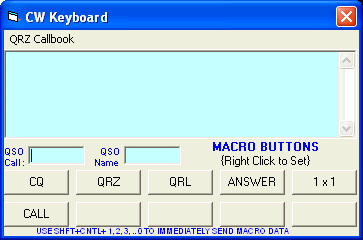
MACROS
Now that you are ready to go, it is good to set
up a few Macros to reduce the tedium of continually typing in the same thing
and to make the switchover between transmit and receive a little easier. For
those operations used to the extensive MACRO capability of the DigiPan, etc
this interface will appear quite simple, but it should be adequate for normal
remote ops (e.g. non-contesting). Several Macros used at W4MQ are shown below:
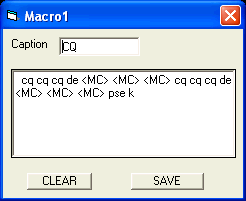
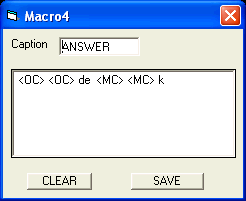
The MACRO capability supports two special
insertions, illustrated in the above examples:
- <MC> — Insert My Callsign here —
This is the logon callsign - <OC> — Insert the Other Callsign here
(This is the callsign in the QSO Call text box). - Each MACRO is settable by selecting the MACRO
button using the RIGHT mouse click. The editing windows illustrated above then
appear. Remember to SAVE when you are finished.To activate the MACRO you must either LEFT
click on the MACRO button or use the key combinations SHIFT+CNTL+1 through
SHIFT+CNTL+ 0 to activate the MACRO (you must use the standard number
keys and not the numeric keypad). The top five buttons are numbered as 1
through 5 and the bottom five buttons are numbered as 6 through 10 (0),CW Keying Speed
The cw keying speed is adjustable by clicking
on the speed or using the K from the keyboard and then using the < and >
keys to decrease and increase the speedCW Sidetone Level
Not all stations enable the CW side tone. If it
is enabled then the level can be adjusted using the Mic Gain slider controlRadio Control When in the CW Window
Generally use of the ALT+key from within the CW
window will provide the same functionality as the same key used directly in
the Radio window.
FAQ
Page updated on Tuesday, March 06, 2012
FAQ stands for Frequently Asked Questions. It’s always a good idea to look through this list when a question pops up in your mind, because you may find the answer here. Please help us to make the station better by letting us know when the instruction pages are not clear, or if you find errors. If you have a question that you think should be included here, please send it to wa0tda@arrl.net.
Canadian Stations – Want to try the USA remotes, eh?
Canadian stations may take advantage of reciprocal operating agreement provision to control a remote base station that is physically located within the United States or “places where the amateur service is regulated by the FCC”. The specific section of Part 97 is reproduced below. For operation from countries other than Canada, please check the FCC website:
http://wireless.fcc.gov/services/index.htm?job=about_4&id=amateur
It should be noted that United States citizens are expected to hold United States licenses. The wording from the FCC website is:
No United States citizen, regardless of any other citizenship also held, is eligible for reciprocal operating authority. The alien must be a citizen of the country that granted his or her amateur service license. Amateur radio operators who will be in the United States for extended periods of time are encouraged to obtain an FCC-issued amateur service license grant. Any person, except a representative of a foreign government, may apply for an FCC amateur service license upon passing the qualifying examinations. An alien holding an FCC-issued amateur service license grant, however, is not eligible for reciprocal operating authority. A FCC-issued license grant, moreover, supersedes reciprocal operating authority.
[Code of Federal Regulations]
[Title 47, Volume 5]
[Revised as of October 1, 2010]
From the U.S. Government Printing Office via GPO Access
[CITE: 47CFR97.107]
[Page 597]
TITLE 47–TELECOMMUNICATION
CHAPTER I–FEDERAL COMMUNICATIONS COMMISSION (CONTINUED)
PART 97_AMATEUR RADIO SERVICE–Table of Contents
Subpart B_Station Operation Standards
Sec. 97.107 Reciprocal operating authority.
A non-citizen of the United States (“alien”) holding an amateur
service authorization granted by the alien’s government is authorized to
be the control operator of an amateur station located at places where
the amateur service is regulated by the FCC, provided there is in effect
a multilateral or bilateral reciprocal operating arrangement, to which
the United States and the alien’s government are parties, for amateur
service operation on a reciprocal basis. The FCC will issue public
announcements listing the countries with which the United States has
such an arrangement. No citizen of the United States or person holding
an FCC amateur operator/primary station license grant is eligible for
the reciprocal operating authority granted by this section. The
privileges granted to a control operator under this authorization are:
(a) For an amateur service license granted by the Government of
Canada:
(1) The terms of the Convention Between the United States and Canada
(TIAS No. 2508) Relating to the Operation by Citizens of Either Country
of Certain Radio Equipment or Stations in the Other Country;
(2) The operating terms and conditions of the amateur service
license issued by the Government of Canada; and
(3) The applicable rules of this part, but not to exceed the control
operator privileges of an FCC-granted Amateur Extra Class operator
license.
(b) For an amateur service license granted by any country, other
than Canada, with which the United States has a multilateral or
bilateral agreement:
(1) The terms of the agreement between the alien’s government and
the United States;
(2) The operating terms and conditions of the amateur service
license granted by the alien’s government;
(3) The applicable rules of this part, but not to exceed the control
operator privileges of an FCC-granted Amateur Extra Class operator
license; and
(c) At any time the FCC may, in its discretion, modify, suspend or
cancel the reciprocal operating authority granted to any person by this
section.
Known Issues
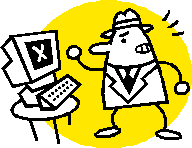
The Handiham Remote Base is more complicated than a typical ham radio station. Since it is controlled via the Internet, a computer connected to the station via an interface must be listening for your commands at all times. So, beside the regular radio equipment, we have to have computer equipment, interface hardware, and a solid Internet connection at all times. In addition, the computer must be told what to do by software. Since the software is always under development, changes and upgrades will be made as necessary. Because the system is more complicated, it is also more vulnerable to things that might go wrong. For example, if the Internet connection should go down, station control will be lost. In that event, the station will timeout. We all know how computers sometimes run slowly or have something unexpectedly cause a problem after a software update. These things are bound to happen, but we hope to keep them to a minimum.
Sometimes something odd or expected will happen in station control or function, and we don’t quite know how to fix it but we know under what conditions it is likely to occur and how to work around it. These are what is called “known issues”. This page was set up to provide a list of current known issues with the Handiham Remote Base. It is a good place to look if something doesn’t seem to be working right, because chances are someone else has noticed the problem and let us know about it.
If there is a problem with the station that you have noticed reoccurs on occasion, please let us know about it so that we can try to re-create the conditions that caused the problem and thus diagnose it and repair it. Issues that cannot be repaired will be listed here. To let us know about an issue, please e-mail wa0tda@arrl.net.
List of Issues
- IRB Sound is one of the sound client options from the setup pull down menu. It delivers a good option to using Skype, but only with W0ZSW. The sound with this client is reported to be choppy when used instead of Skype on W0EQO. At this time we can only recommend IRB Sound with W0ZSW if you don’t want to use Skype.
- IRB Sound may be set as default in both stations, and will work great for receive. Transmit will be choppy on W0EQO, however, so if you decide to transmit on W0EQO, just close IRB Sound and call “Handiham Remote Base” on Skype. You will hear the audio from the radio and transmit will work just fine. Be sure to disconnect on BOTH Skype and the W4MQ software when finished using the station.
- You find the radio in split mode because someone has changed it from normal VFO mode and has not returned the radio to normal non-split operation before logging off. You make sure the W4MQ software has screen focus (in other words, it is your active Window), and you press the letter “s” to toggle the split VFO mode off. To turn split on again, press “s” again. Please leave the radio in non-split mode when you are finished using it. The list of keyboard commands is very useful. Find the keyboard commands here.
- W4MQ software login seems to go normally and Skype connects to the remote base automatically, but then almost immediately disconnects. We are aware of this issue but have no solution at this time. Try logging in again and chances are the station will stay connected. This generally only happens the first time you try to connect during any given session. It may be a timing issue between Skype and the W4MQ software.
- W4MQ software crashes with a runtime error 6. This sometimes shows up with several versions of Skype. If it happens, you should choose IP Sound when you set up the sound type in the W4MQ software. Ignore the IP Sound dialog box that warns you need to forward a port. You will not actually be using IP Sound, you will still really be using Skype. Once you have made this change, Skype must be connected manually. For example, if you are going to use station W0EQO, choose “Handiham Remote Base” from your Skype contact list and connect. When you log off, Skype disconnects automatically. Occasionally the station will drop the connection right after first connecting, and you may have to login again. If this happens, login again right away and there will likely be no further problem.
- Skype version 5.X used with Windows 7 64 bit has been tested and works well, but occasional appearance of the runtime error is still possible. Please notify wa0tda@arrl.net if you are experiencing this problem with Windows 7.
- W4MQ software crashes with a runtime error 6 although it has worked all right earlier in the same computer session and you have already chosen IP Sound and followed the procedure listed above. If this happens, close the W4MQ software (Kill it with the Task Manager if it will not quit and is stuck.) Then close Skype. Skype must be completely closed, not resident in the System Tray. Re-start the W4MQ software, then restart Skype and proceed normally.
- EchoLink users accessing the receive function may see an incorrect frequency in the text box. For example, it may show the last frequency used, say 3.925 MHz, even though the sound from the speaker is from WWV on 5 MHz. When you change frequencies via the text box, this corrects itself.
- Voice frequency speech output cannot be turned off. We do not have a workaround for this in the W4MQ software.
- 160 and 6 m do not support transmit at W0EQO. The antenna tuner does not have a range compatible with these bands, so transmit has been disabled on 160 and 6 m until such time as changes are made in the antenna system. You may listen on both bands, but not transmit.
- IRB audio stutters. This is for users who are using the internal audio application in the W4MQ software only. Sometimes the audio stutters and is unusable for Windows Vista users. We suggest switching to Skype for your audio.
- When using the built-in logbook, keyboard command for paste CTRL-V causes the rig to transmit. Type in callsigns and QTHs, etc. instead of using copy and paste.
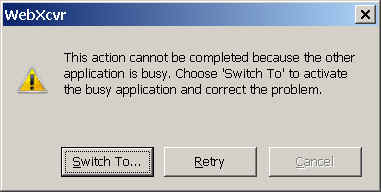 Dialog appears saying, “This action cannot be completed because the other application is busy. Chose ‘Switch To’ to activate the busy application and correct the problem”. When you choose “Switch To”, nothing happens. No known solution. Kill W4MQ software application with Windows Task Manager. Avoid using keyboard paste commands in logbook function.
Dialog appears saying, “This action cannot be completed because the other application is busy. Chose ‘Switch To’ to activate the busy application and correct the problem”. When you choose “Switch To”, nothing happens. No known solution. Kill W4MQ software application with Windows Task Manager. Avoid using keyboard paste commands in logbook function.- Delays and dropouts can happen because of bandwidth issues, but in some cases the apparent dropouts are caused by the fact that Skype does not provide a full duplex audio stream. Skype appears to use a form of VOX switching between transmit and receive, which can cause the receive audio to drop whenever the microphone picks up a noise. Fortunately that’s not a problem on transmit, because the audio output of the TS-480 is muted. It is possible to reduce the VOX-induced receive audio dropouts by using earphones for listening (or by reducing the speaker volume), and by going into Skype Tools, Options, Audio Settings and unchecking the box that says “Let Skype adjust my audio settings”. If that box is checked, Skype will crank up the mike gain when you’re not talking, which aggravates the receive audio cutouts and can also make the transmit audio sound like it’s going through a compressor.
